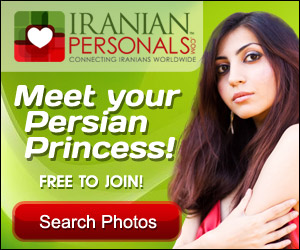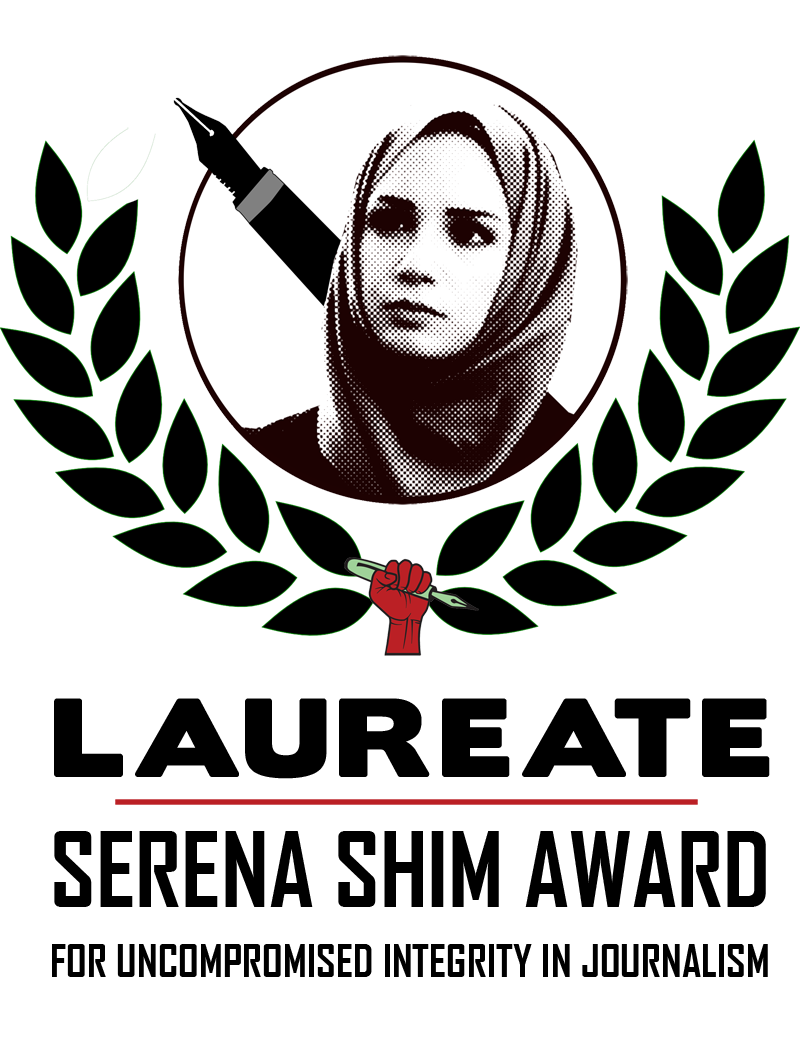It is possible to setup VPN servers on a regular PC but PCs are power hungry and keeping them on all the time is bad both for environment and your pocket. Another way is to buy an expensive router with built in support for VPN, but these routers usually cost start from 100-200$ so most of us do not afford them. So what is the solution you may ask? Well there is a speciall open source router firmware called dd-wrt. It fits many of the routers out there and it does also support VPN. These routers usually start from 50$ and are more affordable. So follow the steps below to setup and run the system.
1. Check in the http://www.dd-wrt.com/site/support/router-database to see if your router today is supported, if not, then look for one that does and go and buy it from a retailer (I personally use NetGear WNR3500L and it works great).
2. Download Two firmwares, one for initial flash and the second one (if there are several one to choose from) the one including the openvpn or vpn in its name.
3. Log in to your router by giving its intranet address in your internet browser, how to find your routers intranet address is by checking at your PC’s internet address (for example if you are 192.168.0.21) and changing the last part of the address (here 21) with 1 (http://192.168.0.1).
4. first of all flash your router according to your router manual with the initial firmware, then flash it again with the second firmware according to dd-wrt sites howto.
5. Now loggin to your router (the new firmware could have changed the ip address so find its IP again with help of step 3 if needed) and after giving the admin password (I think it is default password is set to admin and user should be empty, if not check the dd-wrt site documentation for default admin username and password), now you are set to configure your vpn server.
6. click on the top right tab called Status now. Make note of the following info (IP-address, DNS1 and DNS2).
7. Follow the steps shown in http://www.howtogeek.com/51772/how-to-setup-a-vpn-…. Ther Server IP here is the ip address that you noted in previous step. I also added DNS1 and DNS2 from former step here. Remember to choose a bit difficult password and nothing like 123456 or similar, then push the save and then apply button.
8. Now you have setup the VPN server. If you continue to look at the http://www.howtogeek.com/51772/how-to-setup-a-vpn-server-using-a-dd-wrt-router/ you see how the client side of vpn has to be configured. This setup has to be done from where you want to access the VPN, so if you want to access your home network from your company or if you want to bypass filtering from a country where internet connection is limited and censored (China, Iran, Saudi Arabia, e.t.c). The parameters needed here is the server IP mentioned in step 6 and the User name and password that you chosen in step 7. Now connect to the vpn server and voila.
9. If Connecting from Iran and using VPN slows down your internet connection a lot then use the Opera internet browser and turn on its turbo functionality, its speeds up internet connection considerably (look in youtube for opera turbo browsing).
Happy browsing.