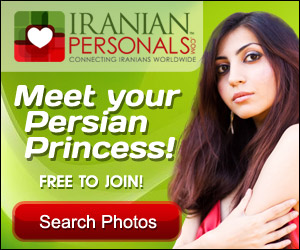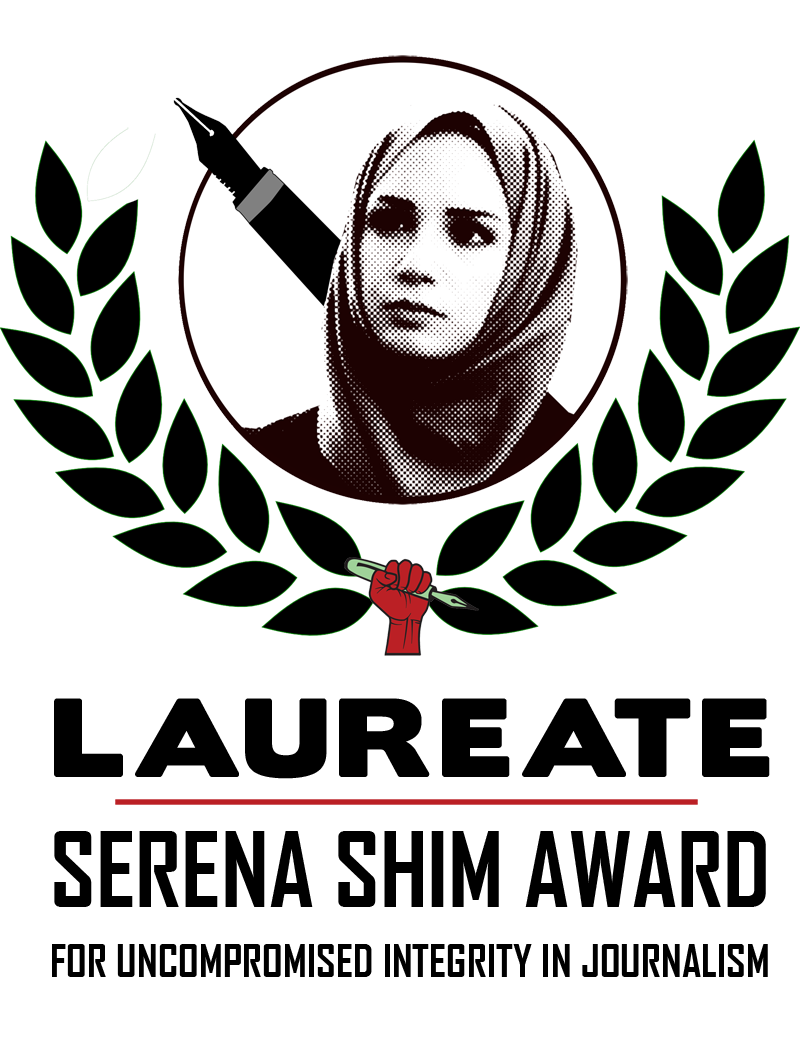Hi Everyone.
By popular demand we now have better image and video support in our blogs. A few changes were made that I would like to talk about. We can use this blog entry to have a conversation about these and other issues that may be on your mind. I’m sure there are other things we can improve too. We’re doing the best we can.
Before we start, lets realize that none of this is necessary. If you don’t care about images and video and want to continue blogging the way you have been, just do it. Ignore the new extra image box and everything should be the same as before.
1. How to place a picture in your blog.
You probably already noticed the image of the horses above where normally my Avatar would be. The image is also larger and the text after it starts on a new line. This is an uploaded image that I inserted by simply browsing on my hard drive for an image hitting the upload button in the new “blog image” box in the form.
There is nothing tricky about it. Just upload a picture that you want and it will be placed at the beginning of the blog entry where your avatar would be. The picture will only appear in the “full body” version of the blog entry, like the one you are reading right now. So for the purposes of the “summary” which shows up in blog central, your avatar will still be used for that. If your image goes outside the boundaries of (currently) 460 pixels for width and 400 pixels for height, the system automatically shrinks your image to fit inside those dimensions — without any distortion or skewing.
Later, if you want to edit your blog entry and change the picture you can just browse for a new one and upload it. Or you can delete the existing one by checking the “delete” box and the “submit.” This will take the picture out of the entry and put your avatar back in the full body view.
2. How to put in YouTube videos
We can now include videos in the main “body” boxes of articles, blogs and even comments.
All you have to do is put a special token of the form
[v ideo:URL]
anywhere in the text where you want the video to be displayed. Just replace “URL” with the actual “http://…” URL from Youtube. (Note this is not the “embed” or “object” code, this is just the URL). Youtube provides it on the right side just above or below the “embed code” or you can just copy it from your browers address bar.
The system will take this and convert into the video object of the right size and control buttons.
So to give an example. If you type this in your Blog body, article body, or comment:
[_ideo:http://youtube.com/watch?v=OAQ_c1C1JfQ]
It will automatically convert to the video that you can see on this page.
http://youtube.com/watch?v=OAQ_c1C1JfQ
The brackets “[]” are necessary and so is the colon “:” between the word “video” and the start of the URL. You can put multiple video tokens in your text, but for best results try to keep it to one or two per blog entry and have sequel blog entries for the other ones.
Go ahead and test it out in the comments. Even anonymous users can do it. But if it gets too annoying or overtly commercial, Editors may take down the video.
One drawback to this system is that it only supports certain video sites not all of them. YouTube and Google Video should work fine, but we have to program in additional code to support Irannegh.com for example.