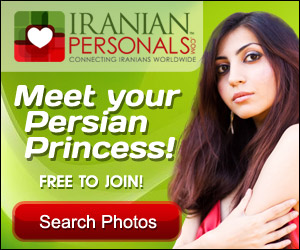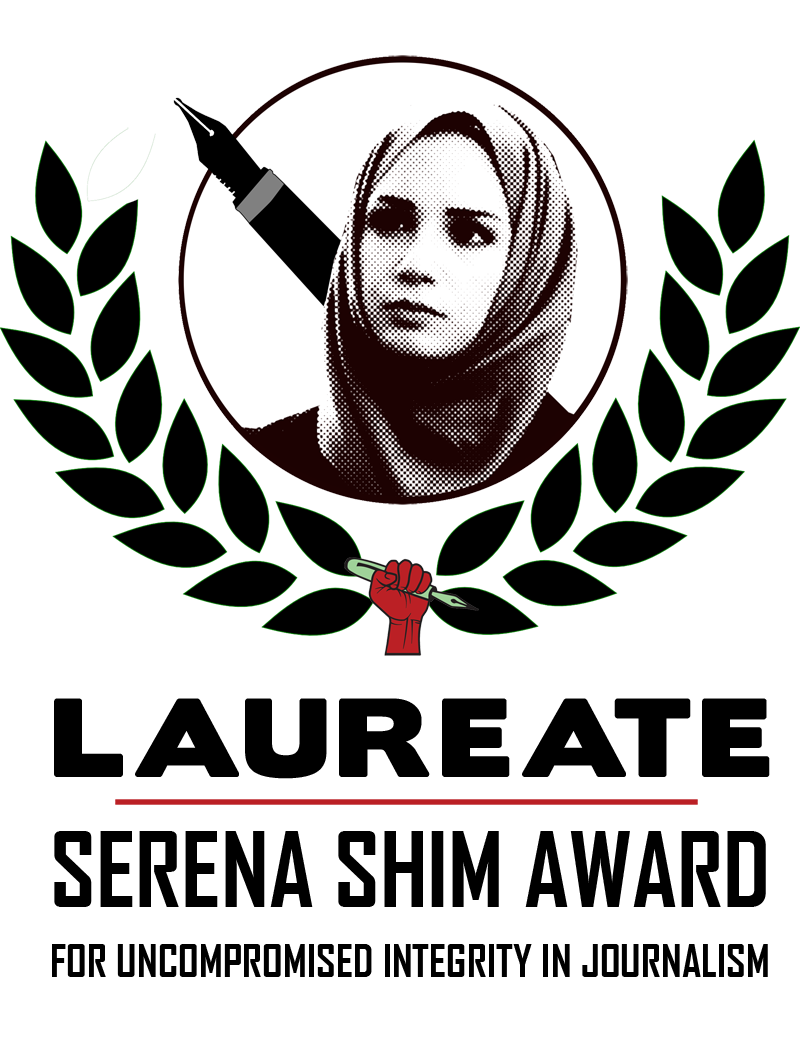While Farsi is our mother tongue, English remains to be the dominant language of the internet. As a result, Iranian bloggers often mix Farsi and English to express themselves better. A large number of bloggers even resort to writing Farsi words using the Latin alphabet. This newest trend is often called Pinglish (Persian-English). Personally, I find Pinglish hard to read and annoying. Most of the time, I skip text written in Pinglish altogether.
Mixing English and Farsi sentences or paragraphs is the preferred approach because the beauty and power of both languages are preserved. However, most available on-line text editors produce contents with undesirable formats, resulting in right-justified English text or left-justified Farsi passages. The following tips are designed to remedy some of our word processing woes. Happy blogging!
Pinglish Translator
Friends and family members often send me Pinglish text. At least several times a day, I am confronted with a jumbled mess of A, B, C’s intended to be Farsi. After spending hours of needless head scratching, I have finally resorted to using a translator. You might find it useful too:
http://www.syavash.com/portal/pinglish2farsi/conve…
How to Mix English and Farsi Text
When confronted with html text editors incapable of producing the desired formatting, I simply disable the rich-text and resort to using html tags. Consequently, I can mix English and Farsi sentences and paragraphs together while creating the desired format for both sets.
The most useful html tag is the alignment tag with either left or right justification values:
The alignments tags must be added to the beginning of each paragraph as such:
For example, the following two sentences are left and right justified respectively:
Put down the gun, and Pick up the Pen!
هموطن، سلاحت را کناربگزار، دست بر قلم بردار
In order to mix English and Farsi text, please don’t forget the closing html tag for the paragraph:
Type text here!
How to Configure Microsoft Word for Farsi
If you already have access to Microsoft Word, there is no need to purchase a separate Farsi word processor. Microsoft Word can be configured for the Farsi language. For a detailed description, please refer to http://www.microsoft.com/middleeast/arabicdev/fars….
Here are the necessary steps:
1. Install Farsi Office Language Interface Pack (LIP). This pack is free and may be downloaded from the Microsoft site using the above link.
2. Add Farsi language support for your operating system. Depending on your operating system, the required steps vary. If you are using Windows XP, the following steps are needed:
3. Install Farsi fonts. Varieties of Persian fonts are available on the internet and may be downloaded for free. The above Microsoft link also provides two free Farsi fonts for download.
4. Add a Farsi keyboard. There is no need to purchase a separate physical keyboard for Farsi word processing. You may use your current keyboard by simply installing the Farsi keyboard layout/IME. The keys will be mapped to Farsi alphabet. With a little bit of practice, you will memorize all the keys in no time.
Depending on your operating system, the required steps vary. If you are using Windows XP, the following steps will enable the Farsi keyboard layout:
After configuring Microsoft Word for the Farsi language, please open a new Word document and start typing in English. To switch to Farsi, hold down Shift and Alt key. On the bottom of the document, you will see the language indicator shift to Farsi. If you press Shift and Alt again, the language is toggled back to English.
Displaying Numbers by Context
Microsoft Word has an option to display numbers by context. Consequently, Farsi numbers will be used when you are typing Farsi text and English numbers are displayed in an English passage. To turn on displaying numbers by context, please follow these steps: